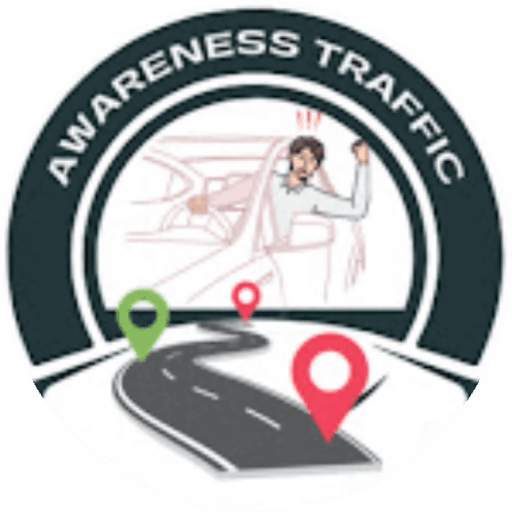Discover how daily PC Tune-Up cleaning can boost your device’s speed, security, and overall performance. Learn simple tips to optimize your system and eliminate unwanted clutter
How Important PC Tune-Up?
First things first, let us find out why cleaning your system daily is important:

1. Improved Performance : Your system tends to gather some unwanted files, applications, and other debris over time. Cleaning would assure better speeds and efficiency.
2. Improved Security : Viruses and malware access your system through downloaded files and email attachments. Daily cleaning decreases the chances of exposure by removing potential threats.
3. Better Organization : The less cluttered the system, the fewer the distractions. Organizing the files and applications daily makes the workspace much more functional.
4. Longer Life-Span : Routine tune-ups may prolong the life of a car; similarly, periodic cleaning of your computer system can do the same for it.
The Importance of Daily System Cleaning and PC Tune-Up
Steps to Clean Your System Daily

Keeping your system clean does not involve a lot of time; just a few minutes daily can go a long way. How will you do that?
1. Clear Temporary Files
The Importance of Daily System Cleaning
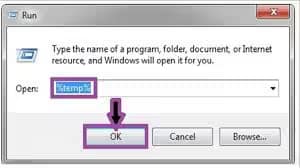
What to Do : Your system creates temporary files to hold data temporarily while in use. Over a period of time, these files occupy much space in your hard drive.
How to Do It :
Windows : Search in your start menu for “Disk Cleanup,” select which disk you want to clean, and check off which files to delete including Temporary files, Recycle Bin, and other system files.
Mac: Go to Finder > Go > Go to Folder and type `~/Library/Caches`, then manually delete the files within the folders.
Organize Your Desktop
What to Do: A messy desktop slows you down and makes it hard to find your vital files.
How to Do It:
– Take some time each day removing the unneeded files on the desktop and organize them into folders.
– Place files that you don’t work with every day into cloud storage so they may still be saved but won’t clutter your workspace.
3. Uninstall Unused Applications
What to Do: As time goes on you may install programs you don’t use anymore that use up a lot of your system’s resources.
How to Do It:
Windows: Go to Settings > Apps > Apps & features, and uninstall programs you do not need
Mac: Open Finder go to Applications and drag any unwanted apps to the Trash
4. Update Your Software
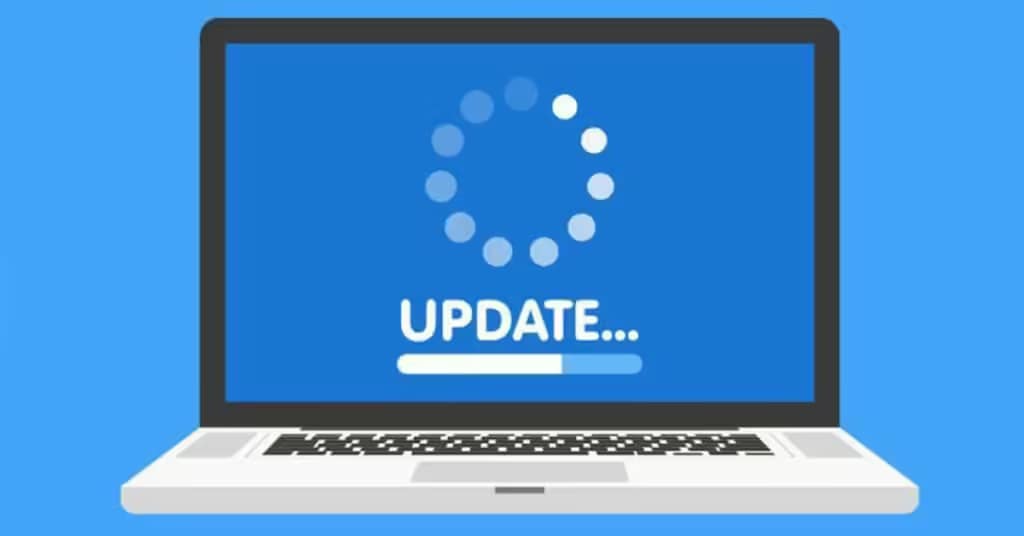
What to Do: Keeping your software, in particular, your operating system and antivirus, updated is another important part of the system maintenance processes.
How to Do It:
– Activate the automatic update of OS.
– Regularly check for updates of your applications and antivirus to keep their security patches up-to-date.
5. Virus and Malware Check
What to Do : Running a daily scan can thwart any potential threats before they become problematic.
How to Do It :
– Schedule a full scan with your antivirus program each day. You can set this to run overnight or whenever you are not using your system.
– Use malware detection tools to supplement your antivirus and catch any threats that may have slipped through.
6. Clean Your Browser

What to Do : Your web browser builds up over time, collecting cookies, cached images, and history that affects browsing speed and privacy.
How to Do It :
– Clear your browser history, cookies, and cached data on a routine basis. For most browsers, this can be done through the history section of your settings.
Consider installing privacy-related plugins or extensions that automatically manage cookies and trackers for you.
7. Manage Startup Programs
What to Do : Applications that start up on boot can slow down how fast your machine boots up as well as generally sluggish performance.
How to Do It :
Windows : Press `Ctrl + Shift + Esc` to open Task Manager. Under the Startup tab, you can disable the applications that do not have any need to run at boot.
Mac : Go to System Preferences > Users & Groups > Login Items, and remove any unnecessary applications.
8. Backup Your Data

What to Do: Regularly back up your data. This way, you won’t lose all your important files in case the system malfunctions or gets infected with malware.
How to Do It:
In performing a backup, you may use cloud services such as Google Drive, Dropbox, or OneDrive for your backed-up files.
Alternatively, you can invest in a more traditional external hard drive for backups into.
What to Do: It would be of great help if you can monitor your computer’s performance to find out when the problem is gradually growing and catch it before it gets out of hand.
How to Do It:
– Run Resource Monitor in Windows or Activity Monitor on Mac to see CPU, memory, and disk usage in real time.
– If the resource consumption suddenly spikes unusually, find out what is causing the increase.
10. Physical Cleaning
What to Do: It is also very important not to neglect the aspects of the physical system. Poor conditions regarding dust often result in overheating and hardware problems.
How to Do It:
Turn your computer off and use compressed air on all vents and keyboards.
Take everything over with a microfiber so that nothing streaks, and all are clean.
Daily Cleaning Routine
Have a schedule for cleaning up your system on a daily basis. For example, here is one simple routine of what it may look like:
Morning (5 minutes) : Clearing of temporary files and organization of your desktop
Afternoon (10 minutes) : Malware check and application updates check
Evening (10 minutes) : Backup of critical files, physical cleaning
Conclusion
Cleaning your system daily might be a hassle, but making these small, achievable steps routine means your computer will be continuing to work in the state of highest efficiency, security, and smoothness. Yes, a few minutes every day spent on system maintenance will be rewarded with more hours of concentration on what really matters-your work, creativity, and productivity. Therefore, start this daily routine of system cleaning today and lead a healthier, quicker, and safer computer life.